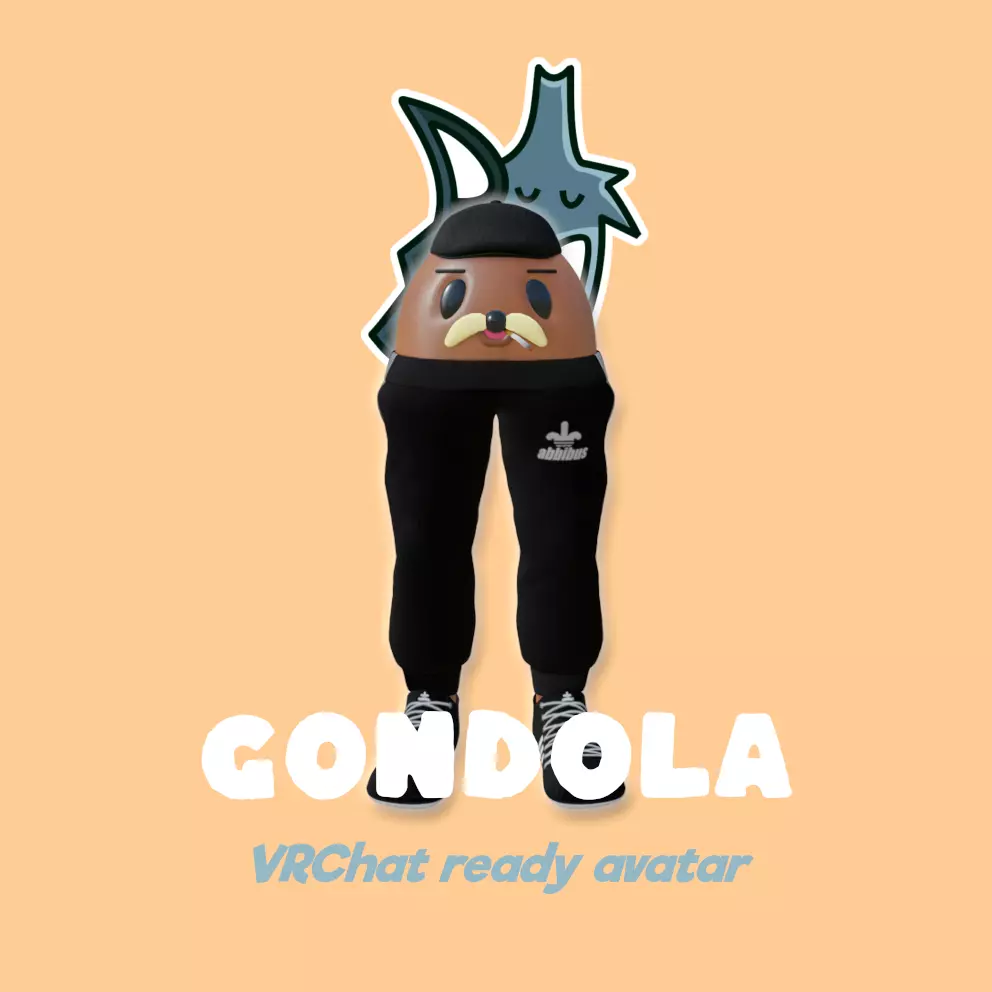Use discount code "dw30" for 3$ off!
Gondola
Features:
52 total blendshapes
12 unique expressions
Functional visemes
Eye tracking
Toggles for all clothes and accessories
Ciggy animation idle with particle effects
White variations of clothes for customizing colors
Package includes:
Gondola Unity Project file - VR Chat PC ready version (quest/fallback update coming soon)
Textures (15 shoes, 3 pants, 3 hats, and a spoderman outfit variations)
Substance files
Blender file
- Separate FBX and textures .zip file (for those not using unity)Dependencies:
Unity 2019.4.31f1
VR Chat SDK3 - VRCSDK3-AVATAR-2022.08.29.20.48_Public
Poiyomi Shaders - Poi.Toon.8.0.426 (optional if you don't want any animation for the ciggy, use "ciggy" material instead of animated one)
Licensing:
Feel free to use as you wish, just no reselling please
Please credit me as the creator (optional, but greatly appreciated)
You may make edits to any of the files (meshes, textures, substance files, blender files)
If you edit anything you may not resell it as it's own asset
Do not resell or share the assets (commissioning for edits are fine as long as both parties own it)
Warnings:
May require further optimization to fit your specific avatars on quest (Quest/fallback avatar updates coming very soon)
Non-refundable since they are digital assets
I am not responsible for any misuse to the model or not following TOS with any platform rules.
I am not responsible for any corrupted files or damages to anyone's PC. (highly unlikely)
Install instructions:
Download the unitypackage file.
Import VRCSDK package. (VRCSDK3-AVATAR-2022.08.29.20.48_Public was used for this project)
Import Poiyomi Shaders package. (Poi.Toon.8.0.426 was used for this project)
Import Gondola package through Unity. (Must be Unity version 2019.4.31f1 to work in VR Chat)
Customize colors of clothing in material settings for the white variations. (optional)
Open "gondola_uploadtoVRC" scene in scenes folder.
Upload your avatar into VR Chat using the VR Chat SDK control panel.
For any commissions, questions, troubleshooting or concerns you can join the discord here: https://discord.gg/VrHkG79BfN
Keep an eye out for updates and enjoy!