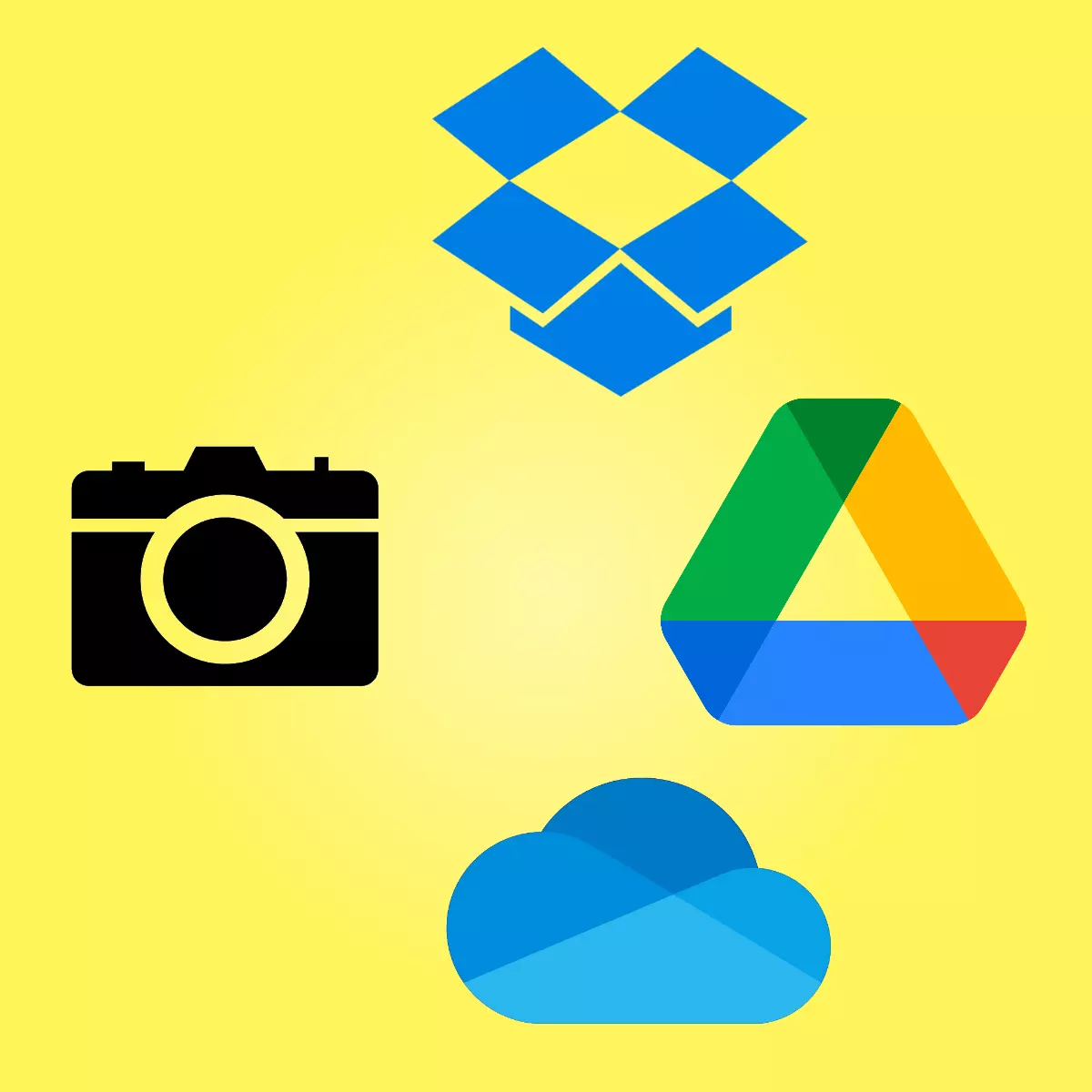
Take photos in VRChat and automatically sync them with your favourite cloud host - Dropbox, Google Drive, OneDrive, etc.
Install your preferred cloud host's software. For this tutorial I have chosen Dropbox (but it should work with Microsoft OneDrive or Google Drive).
For this to work in Dropbox you will need to move your entire VRChat photos folder into Dropbox (eg. C:/Users/peanut/Pictures/VRChat would be C:/Users/peanut/Dropbox/VRChat).
A symlink is a special kind of shortcut. When a folder changes (ie with a new photo) it also appears in the other folder.
-
Open your Start menu and search "command prompt"
-
Right click it and choose "Run as administrator"
-
Copy this text and paste it into Command Prompt:
mklink /D C:\Users\peanut\Pictures\VRChat C:\Users\peanut\Dropbox\VRChat -
Using your keyboard change the name "peanut" to whatever your username is. If you are unsure, open Windows Explorer to C:/Users and find your name.
-
Done! It should say something like this:
symbolic link created for C:\Users\peanut\Pictures\VRChat <<===>> C:\Users\peanut\Dropbox\VRChat
Now the next time you take a photo in VRChat your photo should appear in your Dropbox! Sweet!